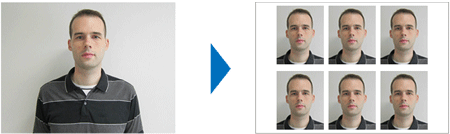I have been in search for a photo printer for quite a long time, as I wanted to make prints out of selected photos – mostly for sharing with my parents and parents-in-law who appreciate prints more than digital versions. Printing at a dedicated photo store was usually expensive, time consuming and required preparation of photos, copies to digital media etc.
At first, I was looking for a Fujifilm Instax Mini camera (which supports Polaroid-like instant printing) but I was put-off by the lack of LCD screen, the small size of the printing paper and large size of the camera (making it hard to carry around with me).
Then I was attracted by the Canon Selphy CP1200, a compact photo printer with good reviews and relatively low cost of prints (about €0,30/print). Maximum print size is approximately 10x15cm and its consumables come in packs (photo paper and cartridge) which are supposed to last for the same amount of prints (so no wasted paper or ink – in fact there’s no ink as it is dye sublimation technology). After several months of price-watching, I found the printer at a discount, bundled with a pack of consumables for 108 prints; it was an offer that I could not resist. I considered it as a belated Christmas gift to myself (and family, who kept asking for prints for quite a long time!)

Connection
Printing from an Android phone was easy; I just had to download the dedicated Canon PRINT Inkjet/SELPHY app, connect the printer to the home wireless network and connect the smartphone to the same network. Then, it was only up to adjusting some basic settings and prints were on their way.

Then I tried connecting it to my Windows 10 laptop wirelessly; this was not possible as the laptop could not initialize connection with the printer. I had to manually download the drivers from Canon’s website, connect the printer through USB cable first and this also allowed the installation of the wireless drivers. Then I was able to print wirelessly from my laptop.
Printing from my Lumia 735 Windows phone was not possible at all; this is an issue, as most of my photos are taken by my Lumia and stored in its microSD card.
Printing takes about 1 min, which is totally fine with me, and I didn’t notice major differences between wireless and wired printing.
Photo input
Apart from WiFi and USB printing, Selphy CP1200 also supports printing from USB sticks and SD cards. Navigation is made easy through the printer’s tilt-up 2.7-inch LCD screen. The printer does not support printing via Bluetooth.
Print quality
I am not an expert and surely not a detail-freak. To me, the prints are equally nice to the one I got from the photo store. In most cases, I believe that the quality bottleneck is the image quality (e.g. dirty lens of the camera, low light conditions) and not the print itself. There are various options for glossy or semi-glossy finish of the photos.
I had some issues with cropping (tops cropped) when printing directly from the smartphone, an issue I didn’t notice when printing from the laptop.
Tips
- I was quickly informed that each time the printer is switched on or off, the cartridge is slightly “consumed”. If this cycle was completed a number of times, then the number of prints was reduced, as papers lasted longer than the dye so users ended up with piles of unused photo papers (note: you cannot purchase photo papers or cartridges individually; they are only available as a pack). The trick is to insert the cartridge after switching the printer on and remove it before you switched it off. I have done so, just in case.
- I was looking for a cable to connect the printer to my laptop – the cable was not included in the pack. After some unsuccessful online attempts for getting more info on the cable type, I realized that it is a standard mini-USB one (like the one available in the first version of smartphones). I just used one from a USB charger and it worked like a charm!
Conclusions
So far I have printed about 50 photos (still on my 1st cartridge) and I am pretty pleased with my selection. I have the opportunity to print the photos I want, when I want them and share them on the fly (e.g. during gatherings with family and friends). The cost is relatively low and the quality is more than decent. I have the flexibility to use my smartphone (Android only), laptop or tablet as a source for the printer and make the necessary adjustments to bring the prints closer to my taste.
In the meantime, I bought a couple of 108-photo packs as an offer (2nd one 50% off), so print cost is down to about €0,27/print. I just hope that the printer will prove to be reliable and last longer than its consumables!